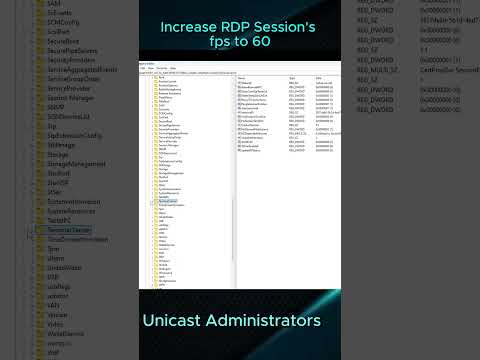Increase your RDP Remote Desktop FPS sessions to 60!
| Channel | Publish Date | Thumbnail & View Count | Download Video |
|---|---|---|---|
| | Publish Date not found |  0 Views |
Looking for a way to increase the FPS of your Remote Desktop session to 60? Watch this quick video where I show you two different methods to achieve this.
Say goodbye to slow remote sessions.
Say goodbye to slow remote sessions.
Open Regitry Editor (regedit) and navigate to:
Computer//HKEY_LOCAL_MACHINE//SYSTEM//CurrentControlSet//Control//Terminal Server//WinStations
Right click on the WinStations folder – choose New – select DWARD (32-bit) and name it DWMFRAMEINTERVAL
Double click DWMFRAMEINTERVAL, change to decimal value 15
Reboot/reboot your server/computer and after that you will have 60 FPS on your RDP sessions in future.
Written guide from Microsoft: https://learn.microsoft.com/en-us/troubleshoot/windows-server/remote/frame-rate-limited-to-30-fps
Please take the opportunity to connect and share this video with your friends and family if you find it useful.